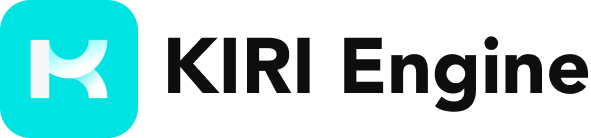Introduction
Rescaling 3D Scans with Fusion 360
Although 3D scanning with KIRI Engine can be very precise and detailed, they often do not come accurately scaled. This quick tutorial takes us through the process of scanning a rock and rescaling it within a 3D editing software Fusion 360. Let's get started.
- Place the Rock on a stand, in this case we used a TP roll tube for elevating the object.
- Scan normally with Photo Scan, covering as many angles and perspectives as possible with 3 or more different rotations. Upload the photos to KIRI Engine for processing.
- After the 3D capture finishes processing, export the 3D model for Fusion 360.
- Once in Fusion 360, create a sketch on the origin plane and draw a line, which is the measured diameter of the TP roll tube.
- With the Scale Mesh command, select the mesh and define the bottom center as the point at which the scaling takes place.
- Then adjust the size of the object until it has the same length as the line we initially drew.
- Crop out the TP roll core beneath the rock to isolate the 3D scan, which is now at real-world scaling.
This tutorial was inspired by a full-length video that better walks you through the scaling process to better aid your understanding. Please feel free to check out the original video created by Product Design Online here: https://www.youtube.com/watch?v=axdPIc6FqQU&t=1s