Enhancing your 3D scans: which 3D editing software to use with KIRI Engine scans?
Post-processing is key to turning your KIRI Engine scans into polished, usable 3D models. This article highlights why additional editing is often needed and recommends the best 3D editing software to ensure your scans meet your project’s specific requirements.
Introduction
As much as you can get quality 3D scans from KIRI Engine and photogrammetry software in general, they usually require further processing. Learn more about why post-processing your 3D scans may be necessary and which software you can use to do it.
What is post-processing and why is it required?
Regardless of the device used to capture your objects, a 3D scan rarely comes out ready for its final purposes. The output files frequently demand some additional handling and editing in external software, a procedure that is often referred to as post-processing or post-editing.
The exact tasks involved in post-processing 3D scans usually rely on the final application, but here are two of the most common ones:
- Clean and correct: the 3D scanning processes can capture unwanted geometry from the surroundings, generating abnormal loose “artifacts” that need to be removed from the 3D model. This task also includes repairing any surface defects, like filling open holes and adjusting the mesh by smoothing surfaces.
- Prepare for specific uses: some 3D applications have distinct requirements for their 3D models. For example, for 3D animation or gaming development, the model should be previously aligned and the number of vertices in the mesh reduced. For 3D printing purposes, that would be making the 3D model watertight and flattening surfaces.
In theory, any software with mesh editing tools is capable of post-processing 3D scans. However, some programs offer special tools and features specifically for these tasks. In the next sections, we’ll talk about some of these programs, ranging from free to paid software and aimed at different end goals.
Also, keep in mind that while these programs are compatible with a variety of 3D file formats, only those that are compatible with formats available in the KIRI Engine app are mentioned here.
3D Editing Software
MeshLab
MeshLab is a free open-source mesh processor. It offers tools for editing, inspecting, repairing, and even mesh conversion. It has a simple and clean interface, making it especially appealing to home users and hobbyists looking for a quick way to post-process their 3D scans. To that end, MeshLab’s official webpage has links to YouTube playlists with tutorials for beginners to learn to work with 3D scans.
With MeshLab, you can align, scale, and reposition your 3D scans. It also offers specific tools for automatic and semi-automatic 3D scan cleaning and remeshing for redefining the number of vertices in the mesh. MeshLab also helps you prepare your models for 3D printing by checking for water-tightness and repairing holes in the surface.
MeshLab can also work directly with point cloud data, which is a 3D scanning raw data, and convert it to 3D models through different techniques.
- Price (USD): free
- Compatible with: STL, OBJ, XYZ, PLY, GLTF, GLB
- Operating systems: Windows, macOS, Linux
 MeshLab logo
MeshLab logo
Autodesk Meshmixer
Meshmixer is also a mesh editing software but it offers 3D sculpting features for creating 3D models from scratch, too. Very popular amongst 3D printing enthusiasts, you can find plenty of learning content online for newcomers. It also has a thorough user manual with detailed information on its features and tools – a rarity for free software such as this one.
Like MeshLab, it has special tools for working with 3D scans such as remeshing and automatic repair features, plus the additional 3D sculpting tools that can be used for smoothing and correcting surfaces. Meshmixer also offers a specific toolset for 3D printing purposes which includes support structures generation, automatic bed orientation, model hollowing for resin-based 3D printing, among a few others.
Meshmixer is an Autodesk software, the same company behind AutoCAD and other professional 3D programs. However, the company has stopped supporting and updating Meshmixer recently, although it claims to have no plans to retire this software.
- Price (USD): free
- Compatible with: STL, OBJ, PLY
- Operating systems: Windows
 Meshmixer logo
Meshmixer logo
ZBrush
ZBrush is primarily a digital sculpting and painting software. It is a routine tool for many professional 3D animators, game developers, jewelry designers, and 3D artists. For this reason, it is not particularly easy for novice users to use, but it offers a robust toolset for post-processing 3D scans and working with mesh 3D models in general.
Besides all the basic mesh manipulation tools like alignment and remeshing, with ZBrush, you can go really deeper into editing and shaping your 3D scans. It supports external hardware such as drawing pads and tablets for more artistic and organic control over its sculpting tools. It also handles textures and colors with the necessary precision required for photorealistic applications.
While it is a paid software, there is a 14-day trial available so you can test it before committing to a monthly fee. It is also available in multiple languages: English, French, German, Spanish, Korean, Chinese, and Japanese.
- Price (USD): around $30/month (free trial available)
- Compatible with: STL*, OBJ (* with the 3D Print Hubplug-in)
- Operating systems: Windows and macOS
 ZBrush logo
ZBrush logo
Blender
Blender is a professional open-source software for 3D modeling, sculpting, rendering, video editing, 3D animation, VFX, and more. It is a program used across different entertainment industries, including the mainstream film business; one movie from Netflix was created almost entirely with Blender .
Blender is difficult to master, though it has built a large community around it with abundant learning sources available for various experience levels. It also has large add-on libraries that can enhance even further the software’s functionality.
You can find some add-ons specifically for 3D scanning post-processing, although Blender’s core toolset should be more than enough to perform basic operations for cleaning, correcting, and preparing 3D scans for end applications. It can export files in a huge variety of formats, making it a perfect tool for any creative workflow.
- Price (USD): free
- Compatible with: STL, OBJ, PLY, GLTF, GLB; more with the use of add-ons
- Operating systems: Windows, macOS, Linux
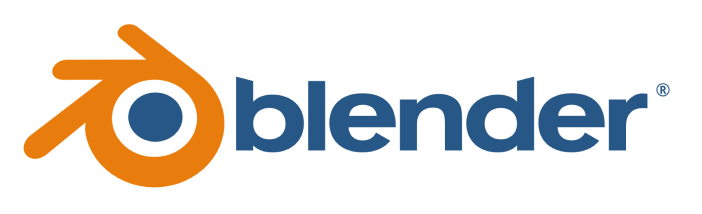 Blender logo
Blender logo
Maya
Maya is the second software by Autodesk in this article, but this one is still in its prime. A powerful 3D animation and VFX software, it offers 3D modeling, simulation, and rendering capabilities and is used by professionals in the film, TV, and gaming industries.
Being a professional piece of software, Maya can be a challenge for beginners to use. It is also fairly expensive, although free licenses for students are available if your institution is partnered with Autodesk.
Maya can easily handle all the basic and advanced operations for post-processing 3D scans. Like Blender, it is an all-in-one solution for not only preparing your 3D scans but also working on creative applications without ever leaving the software.
- Price (USD): $225/month (free trial available)
- Compatible with: STL*, OBJ, (* with the ATFPlugin)
- Operating systems: Windows, macOS, Linux
 Autodesk Maya logo
Autodesk Maya logo
Conclusion
While any software with mesh editing capabilities could successfully post-process a 3D scan, the programs mentioned in this article offer specialized toolsets for this type of work. Make sure to choose the one that best suits your needs and budget if you are looking for editing software to use with your 3D scans.




