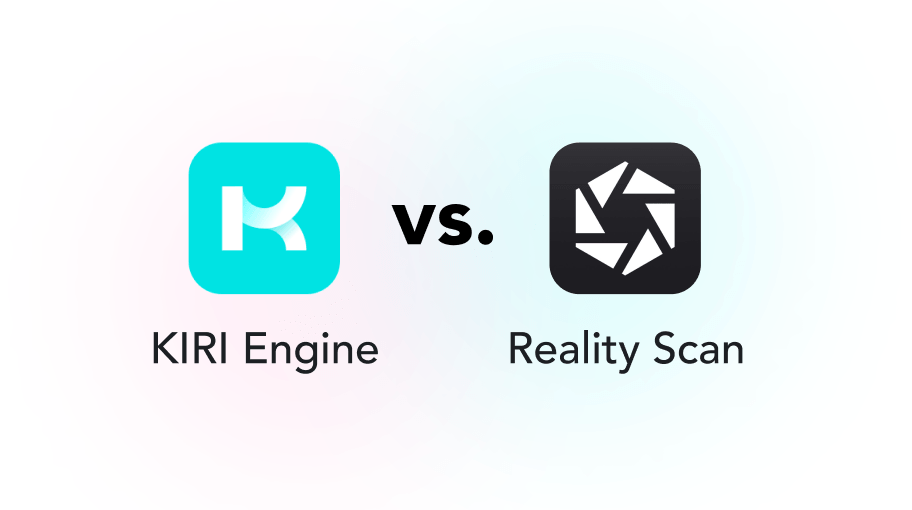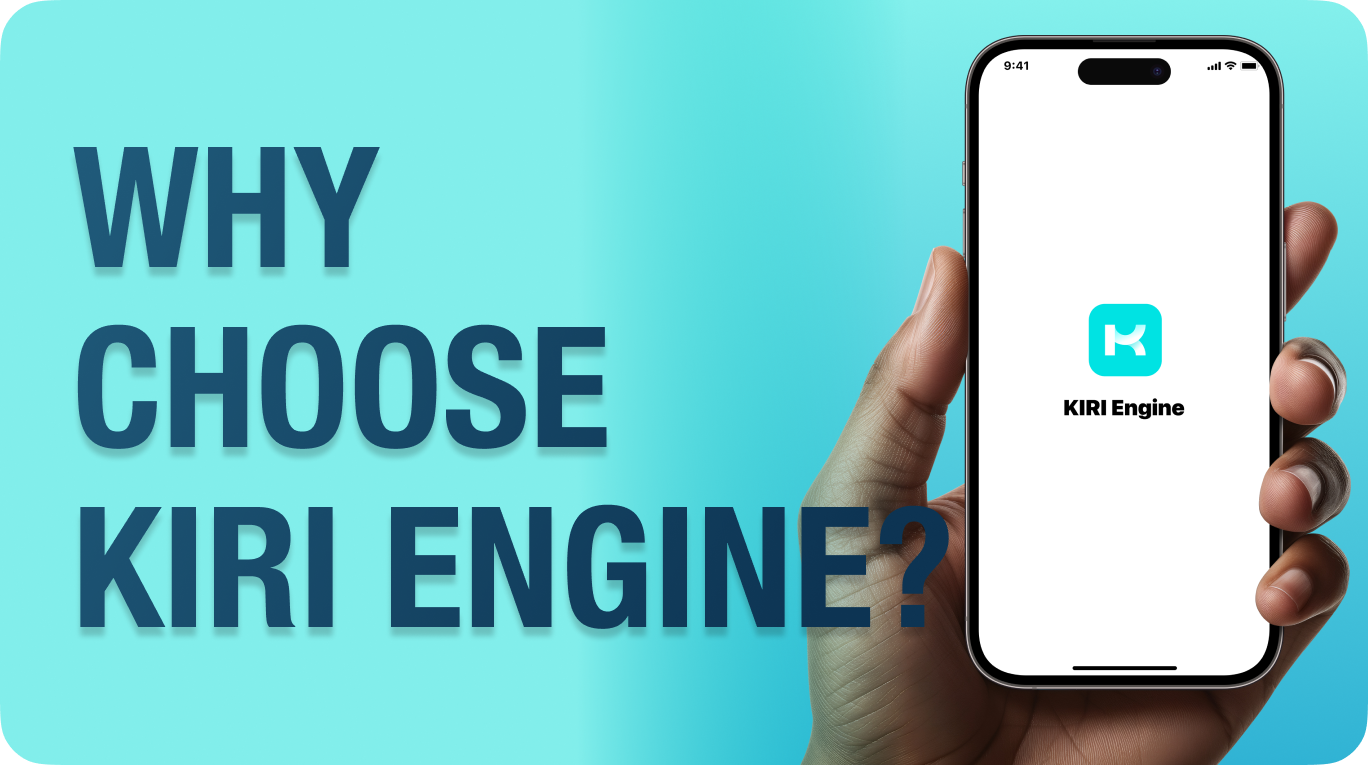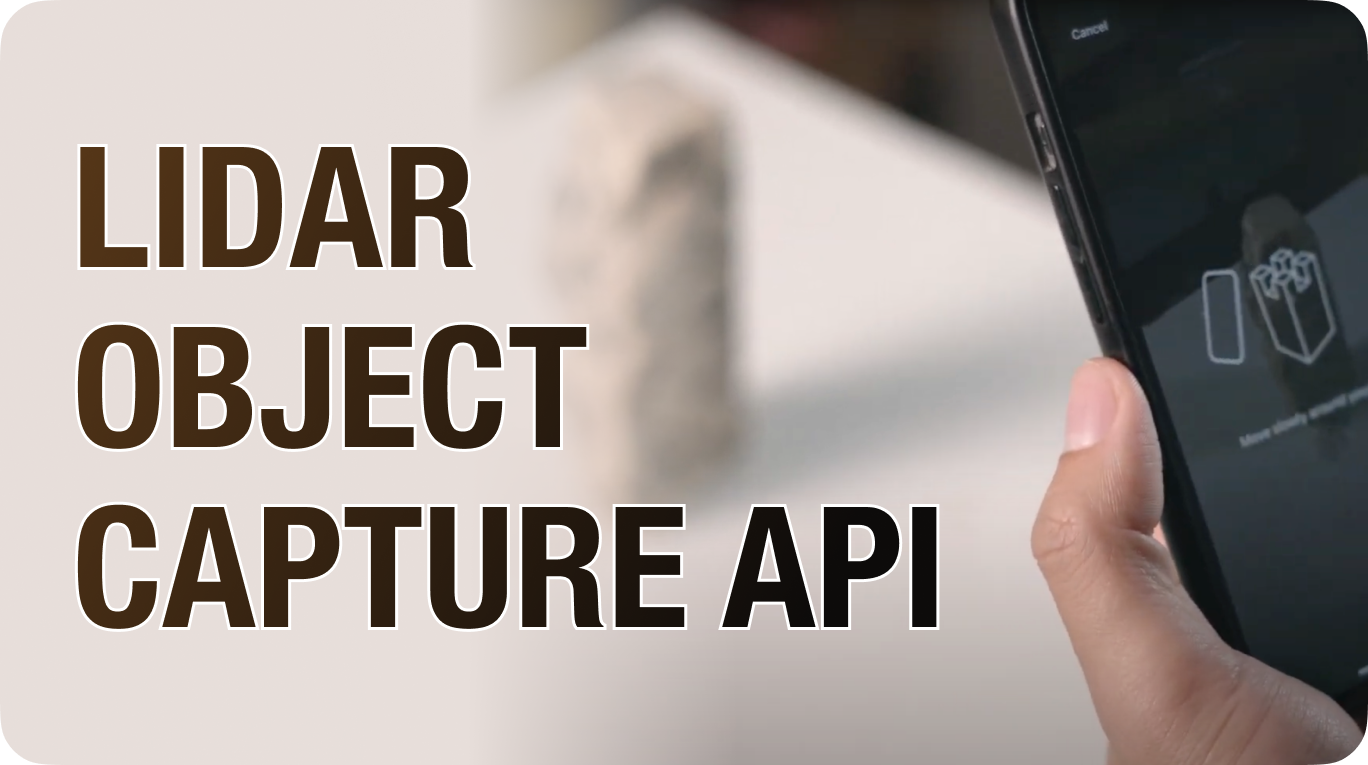Photo Scan Mode
Delve into the articles in learning cool things about photogrammetry and how it can help in your workflow
What is Photo Scan?
Photo Scan is a feature of the KIRI Engine that uses traditional photogrammetry to create 3D models. It utilizes a set of photos to map out 3D structures. This process generates detailed 3D models with rich textures and colors, resulting in high realism. The Photo Scan feature is best suited for objects with abundant feature points to capture details accurately.
What is photogrammetry?
Photogrammetry is a technique that creates 3D models from photographs by analyzing multiple images of an object from different perspectives. The software analyzes these photos to provide exact point positions, accurately reconstructing the subject's shape and spatial position while capturing detailed textures and geometries for a precise and realistic representation.
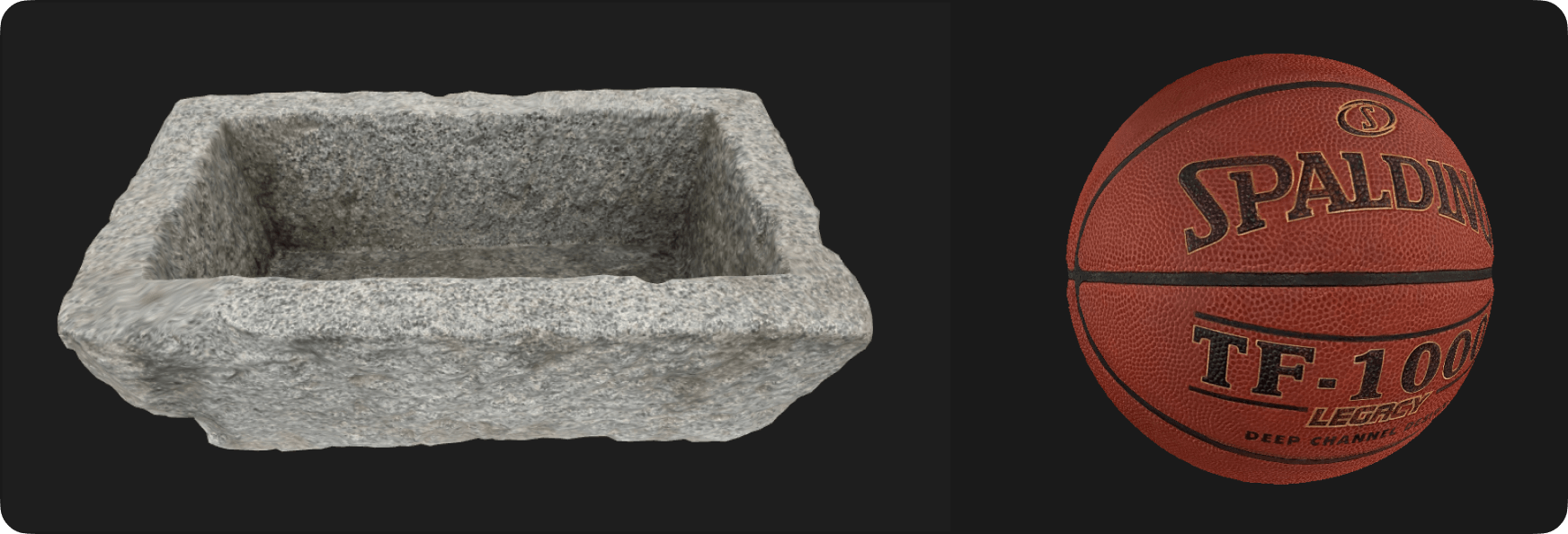 Photogrammetry-Scanned 3D Models
Photogrammetry-Scanned 3D Models
What is Photo Scan Used For?
Photo Scan allows users to create a 'digital replica' of a given object, as it converts photos into detailed 3D models quickly and accurately, offering a precise digital representation of the desired object. KIRI Engine's Photo Scan can scan objects that can be exported with 4K PBR textures and quad mesh retopology, increasing versatility and usability. The act of photo scanning drastically reduces the time to create 3D models, as it can transform real-life objects into realistic 3D assets. These assets can be useful for game developers, 3D artists, 3D printing enthusiasts, and more.
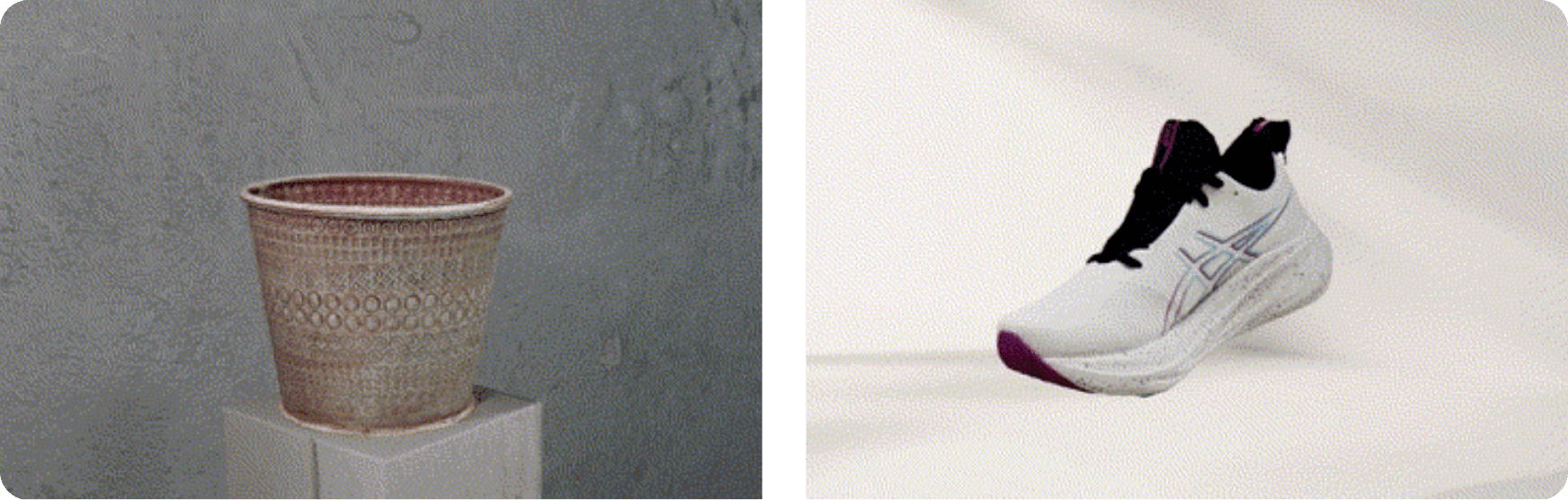 Photogrammetry-Scanned 3D Models
Photogrammetry-Scanned 3D Models
How to use this mode?
Preparing the Object for Scanning
To use Photo Scan mode, start by preparing the object for scanning. Ensure it has abundant feature points and set up proper lighting with a neutral background to avoid shadows and reflections.
Capturing Photos
- Multiple Shots: When capturing photos, take multiple shots from different angles. The best practice would be to snap photos while orbiting around the object a few times from different perspectives.
- Ensuring Quality Photos: Ensure that the object occupies most of the frame and stays in focus. Avoid shaking or moving rapidly during the capturing process to prevent blurry images.
Different Perspectives
Capture photos from different angles, including upward, horizontal, and downward perspectives. Aim for at least 20 photos with a 70% overlap between adjacent shots, and cover as many sides as possible for a thorough analysis. More photos will result in higher-quality 3D models. You can also enhance model texture clarity by capturing close-up detail shots.
Ensure Optimal Lighting
For best results, keep lighting consistent, use ambient lighting to minimize reflections and drastic shadows. This setup ensures the photos to be clean and free from unwanted noise, which can significantly enhance the quality of the 3D model as the directions for the algorithm will be clearer and more linear.
Processing and Exporting
- Processing: Upon completing the photo-taking process, upload the images for KIRI Engine to process, given sufficient overlapping features within these photos, the algorithm will generate a detailed 3D representation in the form of a 3D mesh.
- Manual Fine-Tuning and In-App Editing: KIRI Engine features in-app editing tools that allow users to crop and edit the models prior to the initial export. These tools provided within the engine grant users versatility and customization capabilities.
- Exporting and Saving: Export and save the 3D models in supported formats: OBJ, FBX, STL, USDZ, GLB, GLTF, PLY, and XYZ.
 3-D Scanned Wooden Mask
3-D Scanned Wooden Mask
KIRI Engine's Photo Scan provides users a reliable tool for creating realistic 3D models with minimal effort, aiding individuals across various industries such as game development, film production, medical practices, archaeological preservation, and many more.