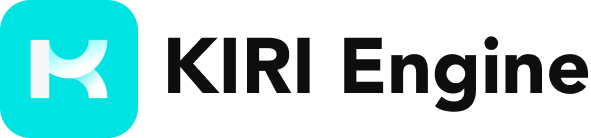Scene Scan Tips and Tricks
Scene Scan uses the LiDAR Sensors on the back of your iPhone or iPad Pro model, which allows for quick and direct capture of areas, turning them into accurate 3D representations with measurements.
This technology, however, was not developed to create high-quality visualizations for 3D creation, so if you're looking for a detailed 3D scene, it's recommended to use our Photo Scan, 3DGS, or LiDAR Object Capture (Area Mode).
That being said, you can hardly ever go wrong with Scene Scan. As you start creating a scene scan, the UI will ask you to move around your camera for calibration. Once calibration completes, your phone will automatically start capturing.
- Transparent triangles mean that this section has already been analyzed.
- Blue areas indicate areas that have not been captured. If you're looking to get a more complete Scene Scan, it's important to have as few of the blue triangles as possible!
- You can manually adjust the voxel and simplification stats of the scan after the capture.
- Smaller voxel size means that you'll get a more dense point-cloud.
- Lower simplification percentage means that you'll get a higher-poly model.
We recommend using Scene Scan if you're not looking for a detailed output, but rather a general visualization to get measurements from, it's often a handy tool!