KIRI Engine review: a free, powerful 3D scanning app
KIRI Engine: A Free 3D Scanning App with Optional Pro Features—Is It Worth It?
The original article is posted on Aniwaa, a leading 3D printer/scanner media: https://www.aniwaa.com/review/3d-scanners/kiri-engine-review-a-free-powerful-3d-scanning-app/
KIRI Engine is a free 3D scanning app for Android and iOS smartphones. Like most apps, a KIRI Engine Pro subscription is available. So, can you actually get good 3D models with the Free version? And is the Pro version worth it? We’re here to find out.
A few words about KIRI Innovations
KIRI Innovations Science and Technology Inc. (we’ll abbreviate to KIRI Innovations or KIRI from now on) was founded by three friends in 2018. During their university studies in Mechanical engineering and management, Jack, Chris, and Peter often needed to rely on 3D scanning technology for their projects.
However, they found that 3D scanners were really expensive– especially pre-2018. This was obviously a problem; how can students learn to work with modern tools and technologies if they’re out of reach?
That’s what motivated the mech-eng trio to found KIRI Innovations, with the goal of making 3D scanning accessible to everyone. In 2019, they Kickstarted the PHIZ 3D scanner, a turntable-equipped laser 3D scanner designed to work with smartphone photogrammetry. The campaign encountered quite the success, raising over CA$270K thanks to 908 enthusiastic contributors, and KIRI started manufacturing the PHIZ in 2020.
Then Covid happened, pushing shipping back to April 2021. And after facing a few issues with this first-gen hardware, KIRI decided to discontinue the PHIZ to focus on what we’re here for today: KIRI Engine, a free 3D scanner app for smartphones.
Before we move on to the rest of this KIRI Engine review, here is a quick recap of the app’s pros and cons.
Pros
- Powerful app, even the free version
- iOS and Android compatibility
- Clean, simple interface
- Option to import photos from other devices
- Frequent updates and feedback integration
- Little to zero artifacts
Cons
- No in-app model editing
- Lacks live feedback
How KIRI’s free 3D scanning app works
KIRI Engine is based on photogrammetry. What the app (and its AI algorithms) does is reconstruct an object in 3D based on the photos you take. The more pictures you take, at different angles and all around the object, the better the app can determine the object’s shape.
So, for example, you can’t just take one front-facing photo of your object and expect the app to guess the rest of the object’s shape. What you “see” is what you get.
Logically, taking more photos means processing more data. If you were to process hundreds of photos, you’d need a monster PC or wait hours for your struggling computer to deliver the 3D result. This is one of the limitations of PC-based photogrammetry software options, which are already pricey alone (even if some free options exist).
With KIRI Engine, however, all the processing happens on the cloud via KIRI’s servers. You can use any smartphone (that is still compatible with today’s apps, obviously), whatever its RAM or chips. The only thing that matters, aside from signing up to be able to access the servers, is your phone’s camera. A low-resolution camera will give low-resolution results; a high-resolution camera will give you high-resolution results.
You can even use photos taken with a professional DSLR camera (those big, chunky cameras), transfer them to your phone, and upload them to KIRI Engine.
Note: At the time of writing, a web portal version of KIRI Engine is soon to be released for KIRI Engine Pro subscription users. It will then be possible to easily upload any set of photos from your computer.
TL;DR: KIRI Engine detect’s an object’s shape thanks to a set of photos of the object. All the processing happens on KIRI’s servers, not your phone, so the only thing you need is a recent smartphone with a decent camera.
First steps and impressions
Downloading the app
KIRI Engine is available on both Android and iOS. There are links to Google Play and the App Store on KIRI’s website, but you can also just enter “KIRI” in either search bar and you’ll easily find the app.
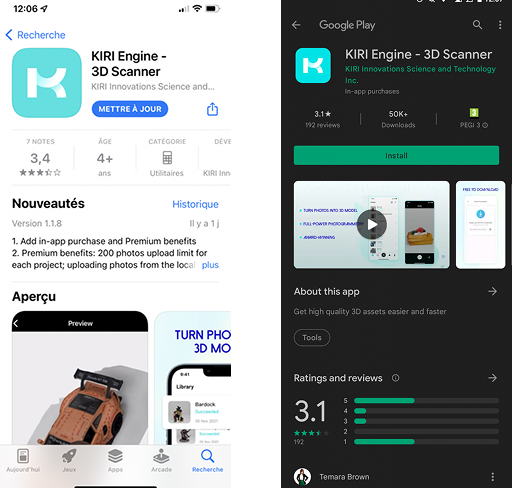
The KIRI Engine 3D scanner app is available on both iOS and Android. Source: Aniwaa
As for any app you download via Google Play or the App Store, you just need to hit download/install and you’re all set. Easy.
Signup and login
The signup flow is simple and easy, too. You enter your email address (and the validation code you’ll receive) and create a password; no newsletter signups, no personal data to enter.
When you log in for the first time, a quick quiz pops up to ask three basic 3D scanning questions. It’s actually a fun, interactive way to subtly give users tips on which objects the app works best on. There are a few minor translation errors, but I won’t elaborate more on the content of these questions so you can take the quiz spoiler-free.
Once you’ve completed the quiz– which you can skip if you want–, you’ll receive three free Export Coupons (more info on coupons in the next section).
Pricing
This 3D scanning app is completely free to use in its Basic version, but there is a KIRI Engine Pro available with a monthly or yearly subscription.
The offer is pretty straightforward:
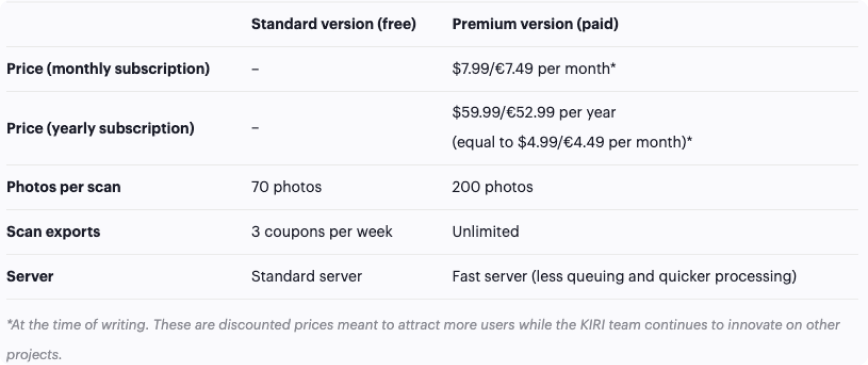
If you’re just trying out the app to see how 3D scanning works and/or for the occasional, small-sized object scan, the free version will probably suit you just fine.
Photos per scan
You can take up to 70 photos per scan with the Basic version, and up to 200 photos with a KIRI Engine Pro subscription. Before KIRI topped up my account with a KIRI Engine Pro subscription, I tried two “rough” scans of simple objects.
The first was a very quick scan for which I wasn’t expecting much; it was just to try the app and take a look at the interface. I took 24 photos of a world map globe and the app managed to generate a great 3D model. For the second one, another off-the-record scan to show a friend, I took 70 photos of a plant and obtained an excellent result.
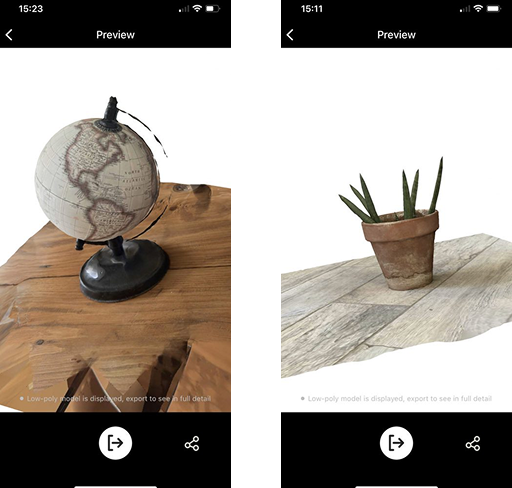
My first two scans with free 3D scanning app KIRI Engine. Source: Aniwaa
Thus, the 70-photo limit is quite alright for small and simple objects (up to 30x30cm), and I feel that you can definitely optimize the way you take photos to use the least possible. If you need to scan larger objects, or ones with a lot of different geometries and overhangs, you will probably need to go KIRI Engine Pro.
Coupons (Basic version)
In the Free version, you need to use a coupon to export your scans. To be clear, you can start as many scan projects as you want, but you can only export them (download the actual 3D model) for one coupon each. What’s nice is that you can preview your model before choosing to export it, so you don’t waste any coupons on a bad scan.
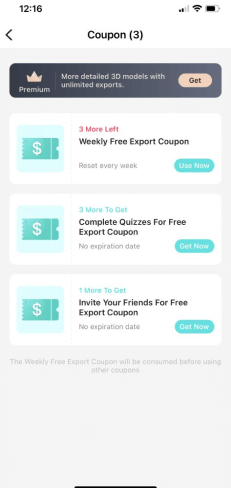
The app’s “coupon wallet”. Source: Aniwaa
Your account automatically gets topped up with 3 export coupons each week. If you invite friends, you can get 1 coupon for each new account they create.
KIRI Engine 3D scanning app: Basic vs Pro
The Free version of KIRI Engine already offers a lot. The ability to obtain such scans for free is itself amazing. It’s excellent for makers, students, and anyone who wants to try 3D scanning or do the occasional scan (again, for small or simple objects).
But if you regularly use the app, going for the comfort of the KIRI Engine Pro subscription is, to me, a no-brainer. For $50 a year, you can get fantastic scans that even 500-dollar 3D scanners can’t achieve, or at least not as quickly and easily. Going for a monthly subscription ($7.99) is also a great option for those who don’t know how much they’ll be using the app or those who need it for a one-time project.
Plus, you don’t need to invest in a high-end PC since all the processing power comes remotely from KIRI’s servers. The only thing you need is an internet connection and your smartphone, which you might want to upgrade if its camera specs aren’t great.
Interface and UX
The app is clean and modern. There are five main zones you can access:
Project library: You can scroll through your past projects and project drafts. Search: When you have dozens of projects, you can easily pinpoint one (if you recall what you named it) by using the search option. New scan: This is where you take photos or upload an album (more info in the next section). Favorites: The KIRI team showcases a few of their favorite scans here. Account: This area lets you view your account settings, invite friends, see how many coupons you have left, and gives you direct access to KIRI’s tutorial video on YouTube. Everything is pretty straightforward, so the app is easy to use. Going from one area or action to another is smooth, too; I didn’t experience any lags or bugs during the time I used it.
Starting a new scan
To start a new scan, you simply tap the Plus icon at the center bottom of your screen. The app asks you if you want to upload from an album* or take photos directly with your phone.
*You can select the first option to leverage photos from a higher-grade camera or existing pictures you may have (screenshots from a video game, for example).
The camera interface is simple, there’s just the usual round button to take a picture and a counter to let you know how many you’ve taken and how much you have left.
3D scanning experience
First scan
For my first scan, I just took two minutes to scan a small world globe map, on a messy table. There were different papers around the table, a cup of coffee, and other random household objects. I wasn’t aiming for ideal conditions, I just wanted to see what the app was capable of before officially testing it.
Honestly, I wasn’t expecting much, having tried low-cost 3D scanners and free apps without *great* results. So I was very impressed when, after 2 minutes to take 24 photos and another couple of minutes for the app to process them, I got an accurate color 3D scan of the globe:

My very first scan with KIRI Engine. Source: Aniwaa
Of course, it isn’t whole; there are black areas, and I didn’t take the object from that many angles. But considering the lack of preparation for this quick scan, the result is excellent.
Artifacts/noise
One of the challenges linked to 3D scanning, particularly with photogrammetry-based technologies, is that it’s hard for the software to draw the line between what you’re targeting and what’s around it. That’s why it’s best to try and isolate the object from others (but not too much because the app needs context to be able to calculate the object’s size and position), to get a clean 3D model.
For example, if you’re scanning a mug on your kitchen counter, you probably don’t want to capture your salt and pepper holders, your faucet, toaster, etc. When you capture something that’s not part of your target object, it’s called noise or artifacts.
I was pretty impressed with KIRI Engine’s capabilities because, as mentioned earlier, when I used it for the first time (world map globe), there was a lot of clutter on the table. So while there could have been a lot of artifacts in the result, it was actually quite clean.
The same goes for most of my scans, like the plant below (downloaded as-is, with zero post-processing). I placed it on the floor in the middle of our living room (with all our furniture and decorations) and the app really focused on the plant.

Auto Object Masking
During the first few weeks that I had the app, you had to move all around your object; you couldn’t simply turn the object in front of the camera. The app would use your environment (walls, floor, furniture, …) to calculate the object’s position. This means no turntables, and complicates things a little bit.
However, KIRI recently released a beta feature called Auto Object Masking. After you take your pictures and get to the next screen/step, you toggle this option so that the algorithms know that the background is fixed and the object is moved, not the other way around.
When I tested this feature, it wasn’t fully functional yet, as the AI (artificial intelligence) still needs to perfect itself by learning from more scans. It did really nicely on part of a clay figurine I scanned, so there’s definitely potential, and some users on the Discord server (more on that later) have posted successful scans with this feature.
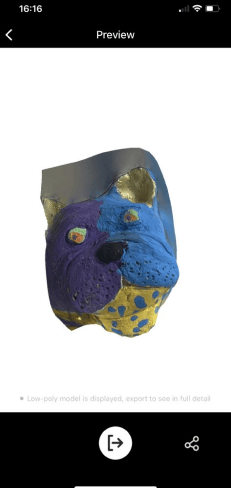
Result with the Auto Object Masking feature. It only got the front face of the little clay sculpture. Source: Aniwaa
Photo feedback
Another element that could improve KIRI Engine’s user experience is getting live feedback on the pictures you’ve taken. I have seen, for example, some apps include a sort of gridded sphere around the object, so you can see which areas and angles you’ve already covered and which are missing.
This would really be useful because at the moment, you can’t complete a project with new photos (KIRI has this on their roadmap). So if you already spent time trying to capture everything perfectly, and missed a spot, you have to start all over again (or repair your model manually on a different software). This happened to me a few times and was a little bit discouraging.
Aligning scans
Another feature that is missing– but in the pipeline, too– is the ability to combine different projects. To take a concrete example: I 3D scanned my sneaker and wanted to capture the sole, too. Usually, with a 3D scanner, you can either pause your scan and flip your part over, or stop your scan project and start a second one to later align the two together.
Since this isn’t possible yet with KIRI Engine, I tried a workaround: placing the shoe on a glass table. But, as could be expected, the app was not able to determine the sole’s surface. I tried another workaround which, looking back, obviously couldn’t have worked: spraying the table with transparent mattifying spray from AESUB.
My hope was to get at least a blurry, low-quality sole, but I just got a sort of clump. It’s neither the app’s nor the spray’s fault; photogrammetry is just not possible (in this price range, at least) with transparent surfaces.

The blurry shoesole result. Source: Aniwaa
Thus, the upcoming “stitching” feature will be a great addition to KIRI Engine. I could achieve a full shoe scan with the Auto Object Masking feature, too, though the AI needs a bit more training as mentioned earlier.
Exporting scans
The process to export scans is, at the moment, a bit of a pain point. The app generates a download link, which you have to copy and send to yourself by email or AirDrop, to then download it on your computer. It would be great to at least have link sharing options directly in the app, or a simplified browser-based version of KIRI Engine where you can sign in and access your account (word on the street is it’s in the works!).
The link is only valid for 1 hour; so if you need to scan several objects in a row, make sure you send yourself the link and download the export model before you move on to the next project.
One thing I would have liked to see in the app is a basic model editing interface to clip planes and fill holes, for example. You can use free software to do this at a later stage on your computer, though, with free options like Meshmixer (Windows only) or MeshLab.
KIRI Engine app updates and Discord server
As you can tell from the previous sections, the KIRI team often releases updates, fixes, and new features. I found that Jack and Chris were always attentive to user feedback, and not just mine as a reviewer.
They have a dedicated Discord server that any KIRI Engine user can join to share scans and tips, ask questions, discuss issues, give feedback and ideas, … In the few weeks that I have been on the server, I noticed that the KIRI team was very friendly and, especially, quick to act on bugs and ideas.
The Discord server really brings the KIRI team closer to their users, and you can feel a similar sense of belonging and environment as that of a gaming community.
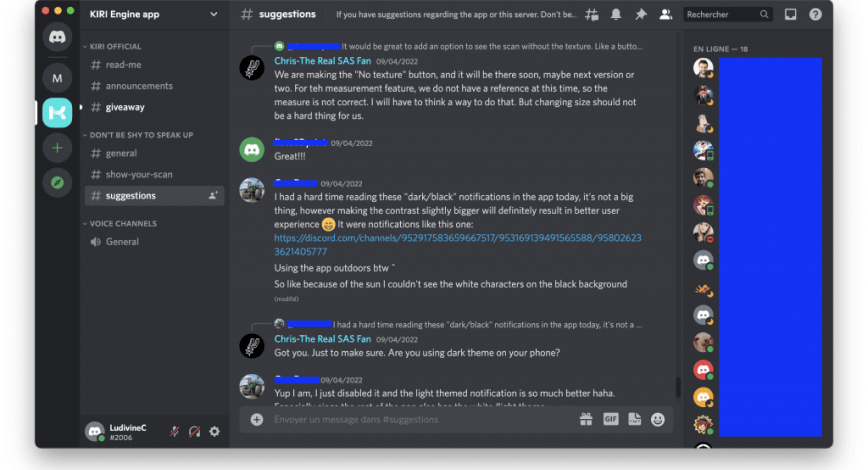
A screenshot from the KIRI’s Discord server, in the #suggestions channel. Source: Aniwaa
Scans from other KIRI Engine users
Here are a few interesting scans from other KIRI Engine users.
3D rendering
This 3D render was created by 3D artist Igor Witkowski ( on Instagram). Igor used KIRI Engine for the background, the character, and the gas mask.

Source: Igor Witkowski
Demo statue
Kevin from YouTube channel Product Design Online also carried out a review of KIRI Engine and scanned the demo statue that comes with a low-cost 3D scanner from another brand (such as the Revopoint POP which we reviewed a few months ago). Having scanned the same statue with the POP, I can confirm that the result Kevin got with KIRI Engine is excellent.
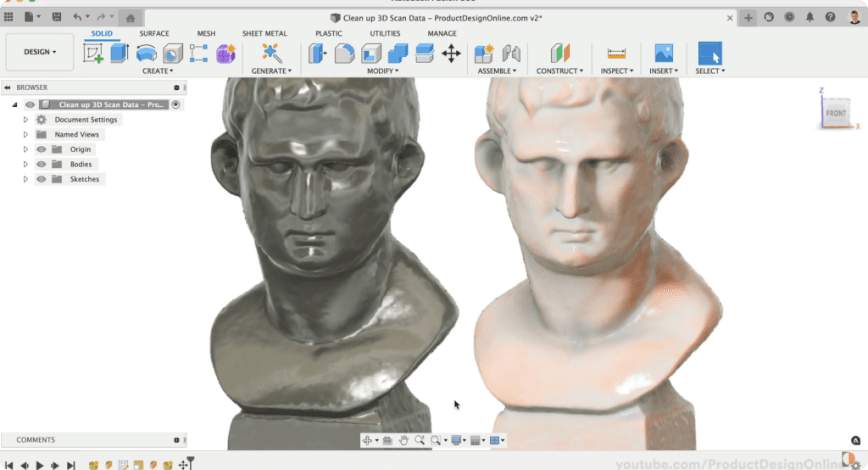
Source: Kevin, Product Design Online
3D printing
French YouTuber KaminoKGY also did a video review of KIRI Engine. He 3D scanned a panda figurine and printed it to show the results.

Source: KaminoKGY
3D character art
Last but not least, this is one of my favorites, from Santiago Ogazón Fernández ( on Instagram). He 3D scanned his father and built on the resulting 3D model to create this piece of 3D art.

KIRI Engine has a lot of potential for a lot of use cases, and I can’t wait to see more!
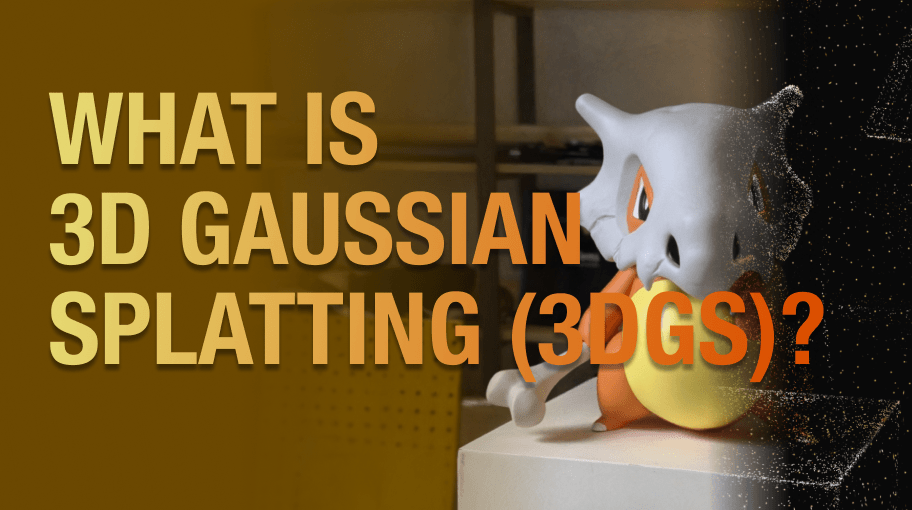 Explained
ExplainedWhat is 3D Gaussian Splatting (3DGS)?
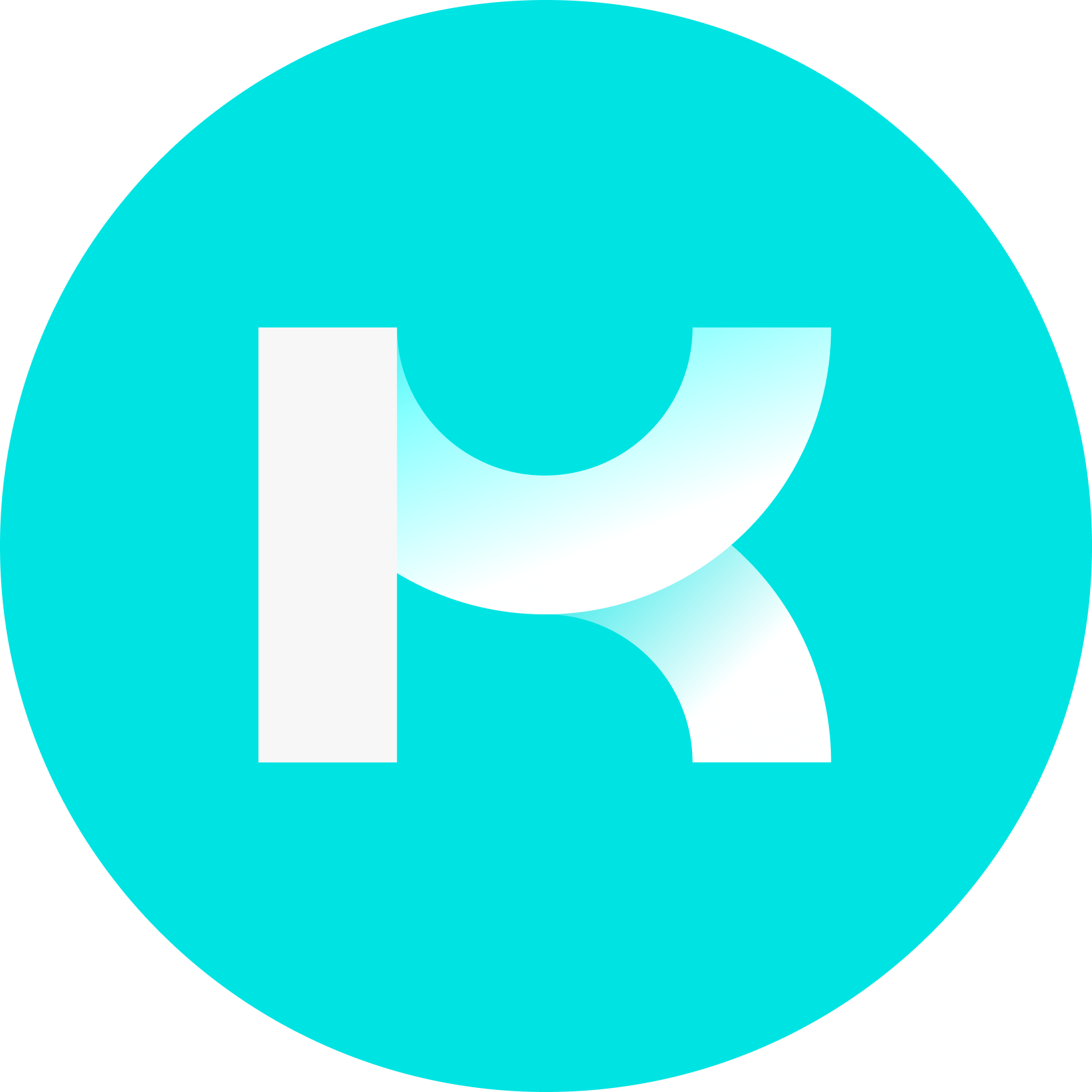 KIRI Team · Jan 21, 2025
KIRI Team · Jan 21, 2025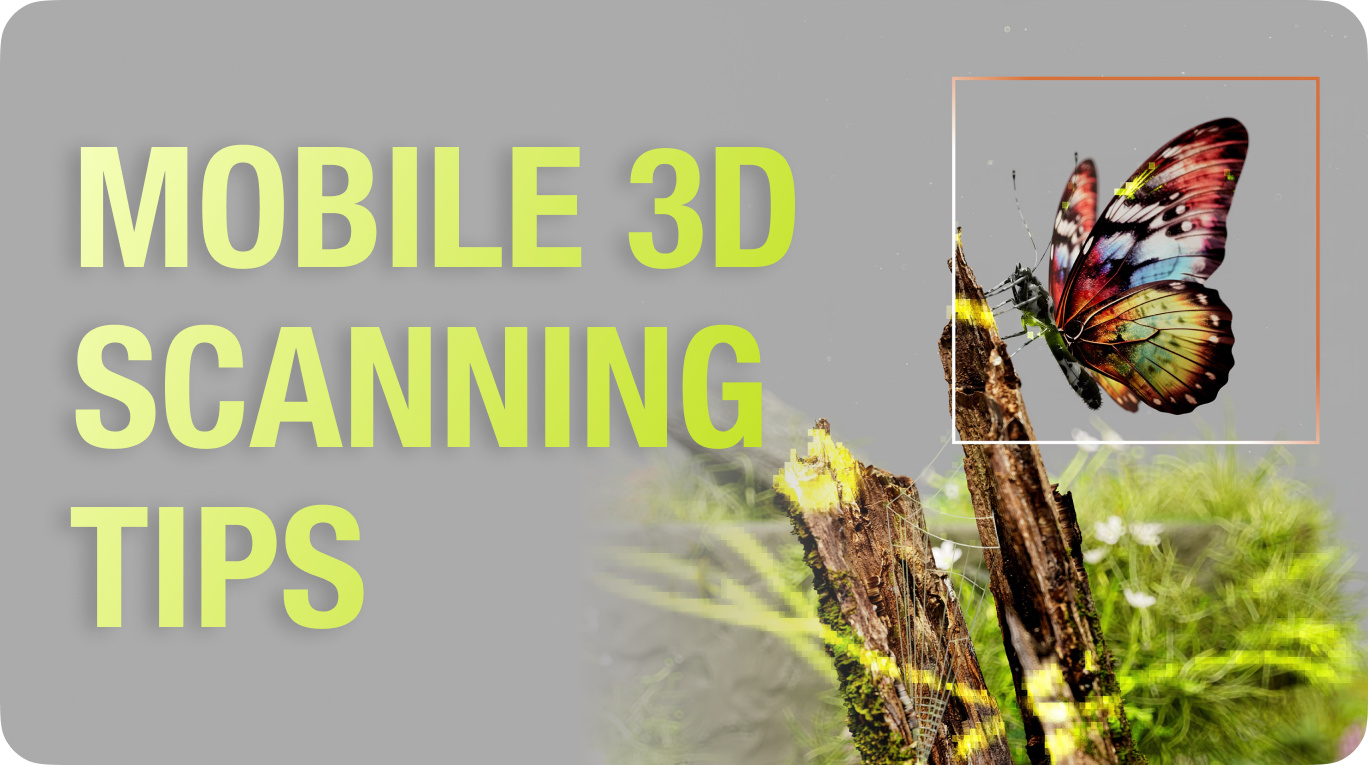 Workflow
WorkflowTips for High-Quality Mobile 3D Scanning Using the KIRI Engine: From Photos to 3D Models!
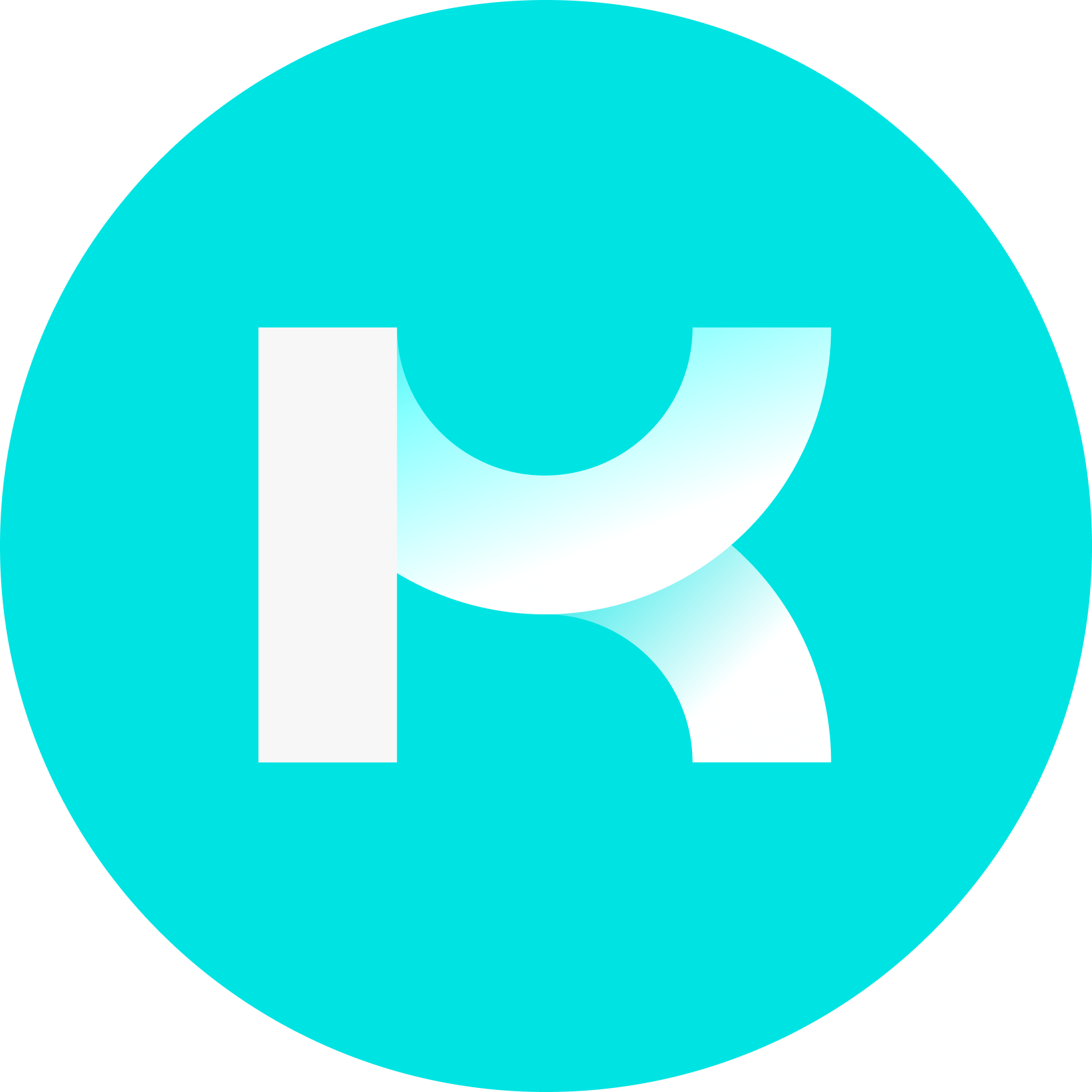 KIRI Team · May 11, 2023
KIRI Team · May 11, 2023 Community Highlight
Community HighlightExploring Global Commodities: How I Found a Way to Engage Undergrads through 3D Scanning
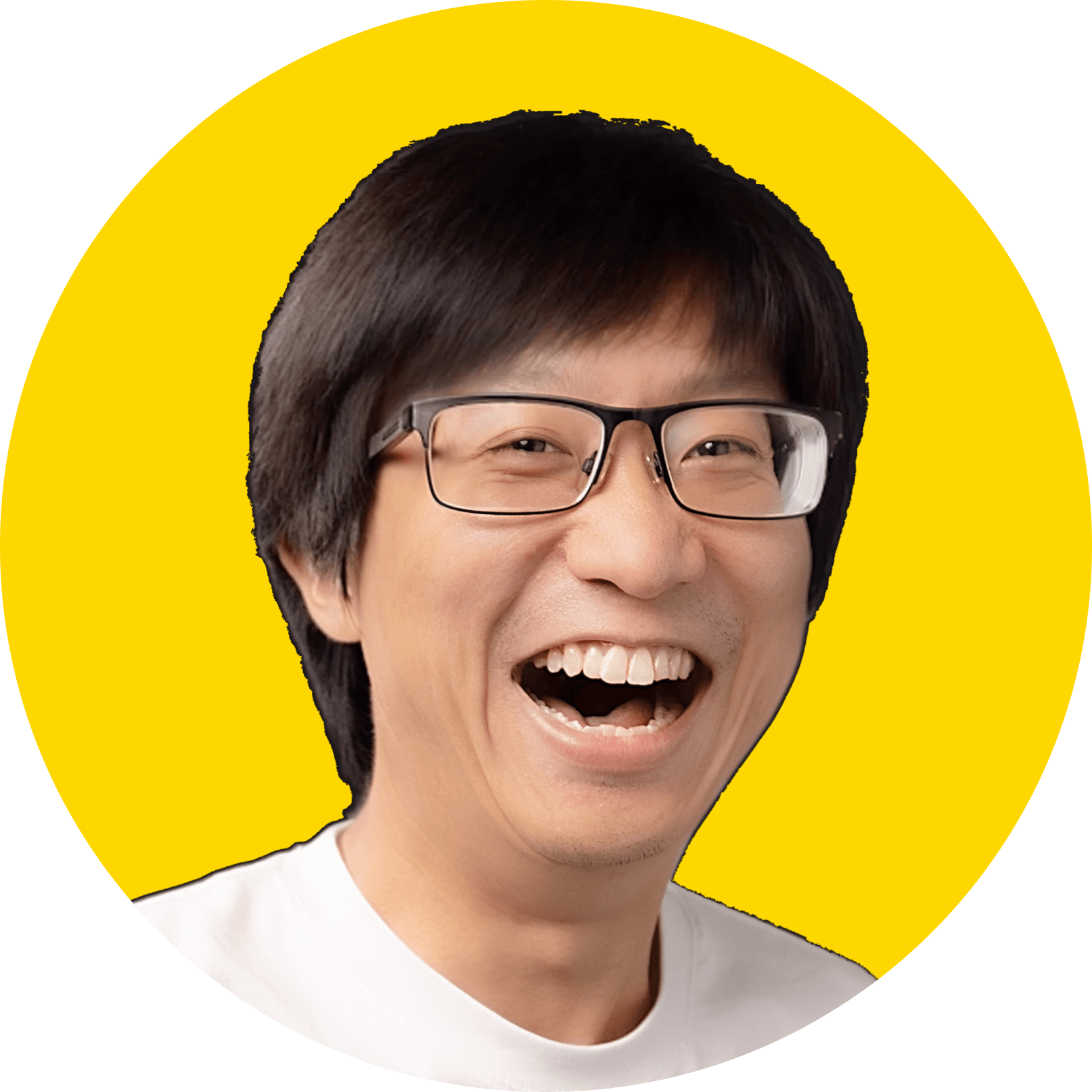 Jack Wang · Mar 15, 2023
Jack Wang · Mar 15, 2023